Have a NetSpend prepaid debit Visa card? Here’s how to set up direct deposit on your NetSpend card. Regardless of whether you receive a paycheck from an employer or receive government benefits, there are several advantages to choosing direct deposit over a paper check.
[ad#Google Adsense]
It is safer. You do not need to worry about checks being lost or stolen.
It is faster. Not only do you not have to spend time in line at a bank or check cashing service, your payment is often posted up to two days before the due date.
It saves money. Many check cashing services charge up to 3% of the amount of your check for cashing it. When you use direct deposit to load your NetSpend Prepaid Visa Card, there is no charge.
It is more convenient. You do not need to pick up your check if payday falls on your day off, or make sure you are home on the date your benefits check arrives. You can access your money, no matter where you are.
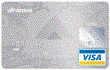 Setting up direct deposit is fast and easy. In just minutes, you can arrange to have your checks loaded onto your NetSpend card, eliminating the worry, time, and expense that paper checks cause.
Setting up direct deposit is fast and easy. In just minutes, you can arrange to have your checks loaded onto your NetSpend card, eliminating the worry, time, and expense that paper checks cause.
How to Set up Direct Deposits on a NetSpend Visa Card for Payroll Checks
Complete the form that came with your NetSpend Prepaid Visa Card or download one at the NetSpend website. After logging in to your account, you can follow the prompts or just paste https://www.netspend.com/account/dirDeposit.m?Continue=yes in the window of your browser
Give the completed form to your employer’s payroll department. It may take one or two pay cycles before the direct deposit is established. Be sure and check whether you receive a direct deposit statement or a check that you need to cash when you receive your pay envelope.
How to have your Tax Refund Deposited Directly to your NetSpend Card
You only need to enter the bank routing number and bank account number corresponding to your NetSpend account when filing your tax return. Whether you complete a paper form or e-file, there will be a box to mark if you want direct deposit. Then you fill in the routing and account numbers, and receive your tax refund much fasterusually several weeks soonerthan waiting for a check to be printed and mailed to you.
How to Set up Direct Deposits on a NetSpend Visa Card for Government Benefits
To establish a direct deposit for a government payment, you will need six pieces of information:
1) The Social Security Number of the recipient of the benefit payment.
2) The claim number or all 12 digits of the last check received.
3) Name and address spelled just as it appears on the benefit check.
4) Amount of the last benefit check received.
5) Bank routing number provided by NetSpend.
6) Bank account number provided by NetSpend.
With this data in hand, you can call NetSpend customer service toll free at 1-866-675-4224 or apply online at the site sponsored by the U. S. Treasury Department and Federal Reserve Banks meant to encourage direct deposit, https://www.godirect.gov/gpw/index.gd.
If you already have direct deposit of your government benefits, you will need to contact the agency first. The following toll free numbers may be helpful in this event.
Social Security Administration: 1-800-772-1213
Department of Veterans Affairs: 1-877-838-2778
Department of Defense Finance Service: 1-888-332-7411
Things to Remember about Direct Deposits on your NetSpend Prepaid Card
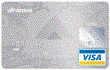 The name on the benefit or payroll check must be the same as the name on your NetSpend account. If, for example, you wish to use direct deposit for a spouse’s payroll check, it will be necessary to secure a NetSpend card in the spouse’s name.
The name on the benefit or payroll check must be the same as the name on your NetSpend account. If, for example, you wish to use direct deposit for a spouse’s payroll check, it will be necessary to secure a NetSpend card in the spouse’s name.
Direct deposits for payroll checks and government benefits are not instantaneous. While your request is in process, you will need to make sure whether you are receiving “live” checks and not just statements.
You can log in to the NetSpend website to verify whether deposits have been made. There is no charge for this service, which operates 24/7.
Comments are closed